This article offers a comprehensive overview of label creation, explaining what labels are, how they’re used across industries, and how to generate them efficiently using PDF Generator API.
Using PDF Generator API, users can dynamically create over 10,000 labels per hour with full support for custom branding, barcode formats, and Avery-compatible layouts. The majority of shipping and product labels in e-commerce are still manually formatted using templates.
Automated systems like PDF Generator API cut that time by up to 70% by combining JSON data input with drag-and-drop template design.
Labels are essential tools for organizing, identifying, and tracking items. From product packaging and shipping to asset management and office organization. They typically contain key information such as names, codes, addresses, or barcodes. With PDF Generator API, you can automate the creation of custom labels tailored to your specific format, layout, and data, streamlining your document workflows and reducing manual effort.

Types of Labels and Their Use Cases
Labels play a vital role across a wide range of industries, including retail, logistics, healthcare, and finance. Whether it’s organizing documents, tagging products, or managing shipments, different types of labels help streamline workflows and ensure important information is clearly communicated. Below are the most common label types and examples of how they are used in real-world scenarios.
Regular Labels
Regular labels are widely used for organizing and identifying content within documents. They define specific fields or sections, making it easier for users to input or locate key information. This type of label is commonly found in forms, reports, invoices, and similar documents.
Examples:
- “Name” and “Address” fields in registration or contact forms,
- “Invoice Number” and “Due Date” on invoices for payment tracking,
- “Product Description” and “Price” fields on order forms or receipts.

Sheet Labels
Sheet labels are adhesive labels printed on standard sheets and designed for printing in bulk. They are commonly used for tasks that require labeling multiple items at once, such as packaging, shipping, or file organization. This format is especially helpful in operational settings where speed and efficiency are important.
Examples:
- Address labels for outgoing shipments in e-commerce,
- File labels used in administrative or legal offices,
- Product labels for bottles, jars, or boxes in retail or manufacturing.
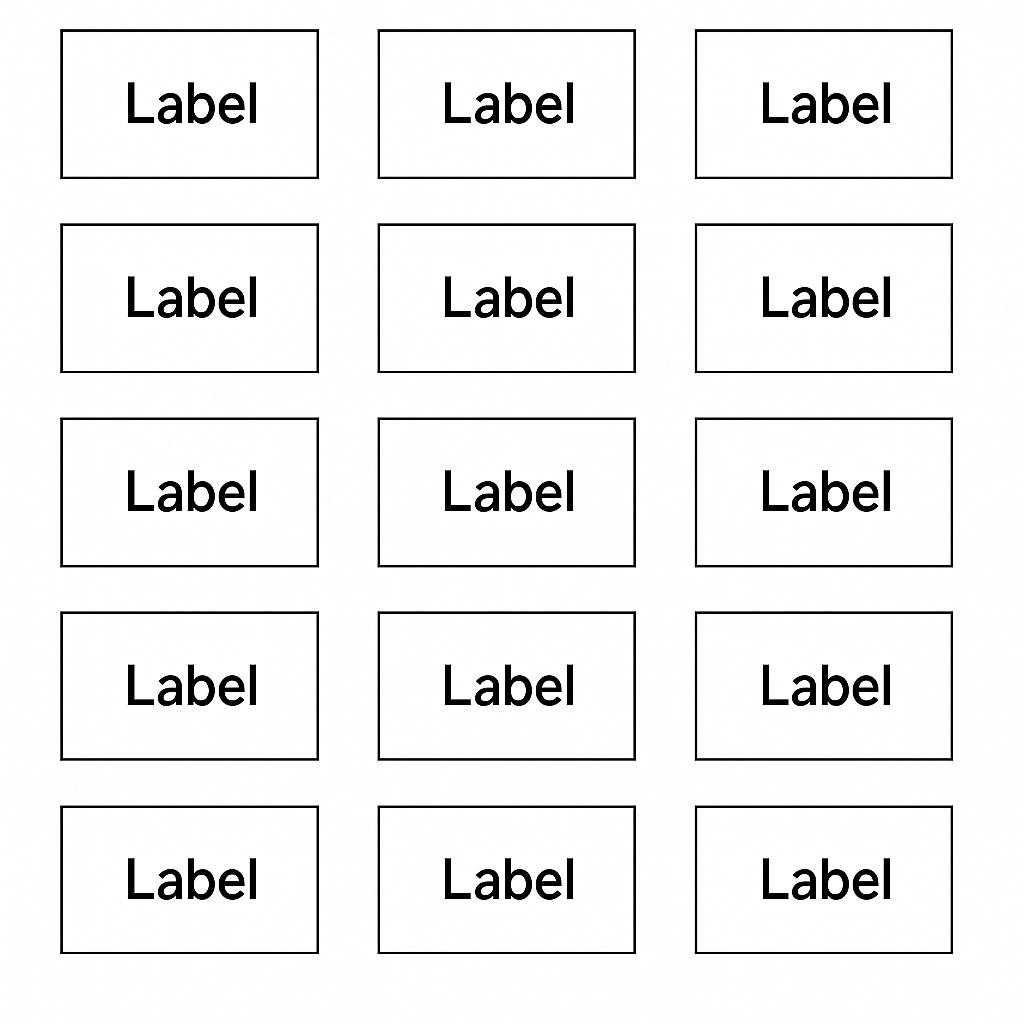
Avery Labels
Avery labels are a well-known label standard that offers pre-formatted templates compatible with most office printers. They are ideal for anyone who needs to produce a large number of consistent labels quickly and with minimal setup. Avery’s wide range of sizes and layouts makes them a go-to choice for both professional and personal use.
Examples:
- Avery 5160 (30 labels per sheet): Commonly used for address or shipping labels,
- Avery 8167 (80 labels per sheet): Often used for return addresses or small product tags.

Creating Labels with PDF Generator API
PDF Generator API simplifies the creation and automation of labels tailored to your business needs. Here’s how you can leverage the API to generate professional, data-driven labels:
Create a template
When using the PDF Generator API, you must always first create a template using our web-based drag-and-drop editor. To get more information on how to work with our editor, we have prepared a useful tutorial for you.
The template is configured using the “Repeat the layout on page” option, allowing multiple labels to be generated per page. It contains text components and a barcode component, which are dynamically populated based on predefined JSON data. You can either connect data from your database or use the example JSON data provided below.
This setup enables scalable, consistent, and fully automated label generation. For a detailed guide on how to create a label template and to explore more template examples, see this tutorial.
Editor

Template Export
You can use this JSON file to import the template into your PDF Generator API account by selecting File → Import in the template editor.
Generating a PDF Using Our Template
Now that the template is ready, you can use it to generate a PDF using the Postman application. Follow this step-by-step guide on how to make your first API v4 call with Postman.
To authenticate your request, generate a JWT token in your Account Settings and use it as a Bearer Token. Then, retrieve the template ID from your account and insert it into the request body. You can find an example payload below.
Postman

Example Payload for the API request
{
"template": {
"id": "1400670",
"data": [
{
"product":"Wireless Mouse",
"sku":"WM-001",
"price":25.99,
"code":"012345678912"
},
{
"product":"Bluetooth Headphones",
"sku":"BH-002",
"price":59.99,
"code":"012345671234"
},
{
"product":"USB-C Charging Cable",
"sku":"CC-003",
"price":12.49,
"code":"012345676789"
},
{
"product":"Mechanical Keyboard",
"sku":"MK-004",
"price":79.99,
"code":"012345678905"
},
{
"product":"Webcam 1080p",
"sku":"WC-005",
"price":49.99,
"code":"036000291452"
},
{
"product":"External Hard Drive 1TB",
"sku":"EH-006",
"price":89.99,
"code":"042100005264"
},
{
"product":"HDMI Cable",
"sku":"HC-007",
"price":15.99,
"code":"073905123082"
},
{
"product":"Laptop Stand",
"sku":"LS-008",
"price":29.99,
"code":"012547812039"
},
{
"product":"Portable SSD 512GB",
"sku":"PSSD-009",
"price":129.99,
"code":"633033039961"
},
{
"product":"Gaming Mouse Pad",
"sku":"GMP-010",
"price":19.99,
"code":"227354409963"
}]
},
"format": "pdf",
"output": "url",
"name": "Price Label"
}Click the Send button in Postman to execute the API request. Since the payload includes “output”: “url”, the response will return a URL to the generated PDF. You can then open the PDF and save it to your computer.
Generated PDF Document

Conclusion
With the PDF Generator API, you can quickly create a wide variety of labels tailored to your business needs. Thanks to template-based generation and dynamic data inputs, you’re able to automate label creation with precision and flexibility. This not only helps you save time and reduce manual errors, but also boosts consistency and efficiency across your operations. Whether you’re in e-commerce, logistics, or manufacturing, the API makes it easy to generate professional, standardized labels at scale. Perfect for modern, automated workflows.
Integrate with Your Application
We offer ready-made integrations for popular low-code platforms like Adalo, Bubble, and Wix. Step-by-step tutorials are available here. You can also access our full API documentation with code examples and integrate it with any programming language that supports HTTP requests.

